Tutorials
Quick Edit (Bulk Clip Editing)
Here you will find step by step instructions on how to edit multiple Clips at once.Tutorial requirements:
- Simple Web TV version > 1.1.9.1
NOTE: The user interface of the following screen captures may be different than yours, since it depends on the operating system your are using (Windows XP, Vista, Mac OSX, etc) and WebTV´s content.
Open the WebTV´s Content Administrator. To do it, add /admin to your WebTV´s URL.
Example: http://www.webtvdomain.com/admin
Click on the "Clips" button; the corresponding page will open.
1) Select the Clips you want to edit.
2) Click the "Quick Edit" button at the bottom.
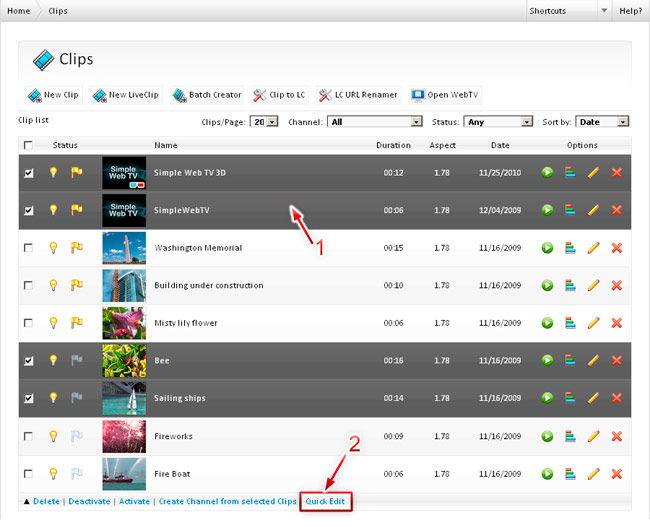
The Quick Edit page will open:
Edit the desired fields and don´t forget to save!
NOTE: "Save" and "Cancel" buttons only apply for text fields.
Please, note that thumbnail modification does not require saving: after you select a new thumbnail image it will be uploaded and will replace the previous one, this means that even if you click on "Cancel" the previous thumbnail will not be restored. Therefore, if you do not want to change a thumbnail, simply leave it as it is.
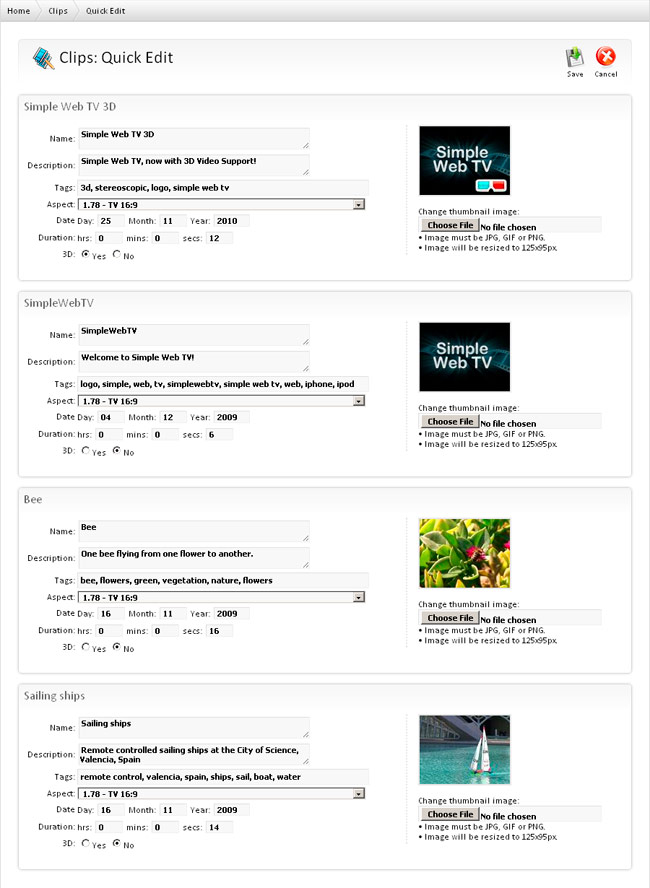
That´s all!.
