Tutorials
Interactive Videos / Advanced Interactive Videos
Interactive Videos are Clips or Bumpers that display clickable links during video playback. Useful to link your video with other Websites, online store, etc. You can specify as many as you want (per video) as well as the "in" and "out" points."Advanced Interactive Videos": The "Advanced Interactive Videos" extension, enhances this feature by allowing to use banner images (GIF, JPG, PNG, SWF) instead of plain text links.
NOTE: Interactive videos won´t work on the iPhone/iPod extension.
Adding Links to Videos
Here you will find step by step instructions on how to create Interactive Videos.Open the WebTV´s Content Administrator. To do it, add /admin to your WebTV´s URL.
Example: http://www.webtvdomain.com/admin
Click on the "Clips" or "Bumpers" button; the corresponding page will open.
Once inside the "Clips" or "Bumpers" page:
1) Click on the "Edit" button corresponding to the video you wish to add interactivity to:

The edit page will open. Scroll down to the "Web Links" section and:
2) Specify the "In" time: when the link will start to appear.
3) Enter a complete description.
NOTE: Either In or Out times are relative to the video reproduction time. For example, if the video length is 10mins. the out time should never exceed the total length of 10mins..
4) Enter the "Link Title": this is the text that will be displayed.
Advanced Interactive Videos
In order to display a banner image (GIF, JPG, PNG, SWF) instead of a text title, enter the URL of the file in the "Link Title" field. The URL must be enclosed between the tags: [img] and [/img].Example: [img]http://www.domain.com/banner.jpg[/img].
If you do not enter the URL between those tags, then the URL will be displayed as the title.
Specifying banner size.
The dafault banner size is 400px x 45px; however, from Simple Web TV 1.4 it is possible to specify width and height for the banner in the first [img] tag, like this: [img:widthxheight]. If you do not specify width and height, the dafault size will be used.
Example: [img:468x60]http://www.domain.com/banner.jpg[/img].
NOTE: the URL must ALWAYS start with http://
6) Click "Save"
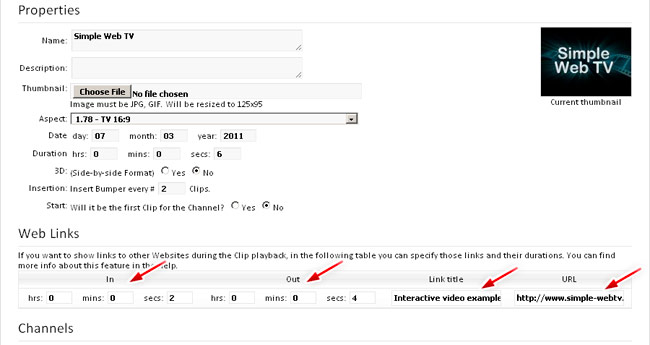
Adding more links
After saving the Clip or Bumper, you will be able to add more links to the video. Repeat steps 1 to 6.
NOTE: Every time you save a new link, an additional row will appear so you can continue adding links.
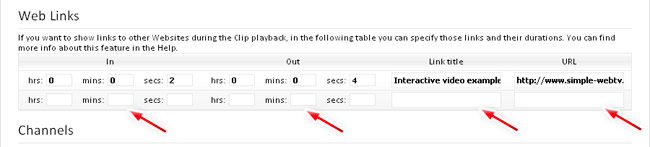
Deleting links:
To delete a link, simply erase the "Link Title" field of the link you wish to delete ...and Save.
Interactive video example.
In [ hrs: 0 mins: 0 secs: 2 ]
Out [ hrs: 0 mins: 0 secs: 4]
Title: Interactive Video Example
URL: https://www.simplewebtv.com
In [ hrs: 0 mins: 0 secs: 2 ]
Out [ hrs: 0 mins: 0 secs: 4]
Title: Interactive Video Example
URL: https://www.simplewebtv.com
